Connecting many different media components to your TV can be a challenge. Hooking up a DVD player, Blu-Ray player, ROKU player, Apple TV, Stereo Tuner, DVR, Cable Box, SAT Box, Sound Bar, Digital Converter, Home Theater, Streaming Media Player, Audio Receiver, or Surround Sound to a television is easy if you connect one media device at a time.
 How To Easily Setup Multiple Device Components To A Television
How To Easily Setup Multiple Device Components To A Television
It can be done without confusion if you have all cables needed and you organize the cables neatly. Pay attention and route all the HDMI and other cables so they are organized and hidden from view. Label the cables so you know which cable goes where. This will help you if you ever need to disconnect a media device.
How to connect multiple media devices to a TV
- Make sure your TV is OFF before you begin connecting any cables to it.
- Be sure you have all media components and the proper cables before you begin to connect anything to your flat screen Television.
- If you have a choice of which type of cables to use, always choose HDMI cables. (HDMI provides the best picture possible)
- Use a power strip with built in surge protectors to plug in all of your media devices. This is to protect all the electronic components if there is a power surge or lightning strike.
- Begin connecting one media device at a time.
- Connect the cable into the media device and the other end of the cable into the correct input on the TV. (Usually an HDMI port)
- Plug the media device into the surge protector power strip.
- Repeat this step until you have all media devices connected.
- Try to run the cables in the same area to keep them organized and hidden from view when you are watching TV.
- Once all of your media devices are connected, use cable ties to keep them all together and organized.
- If you choose, label each wire with what it is connected to, this way you will be able to easily know which cable is which.
- When all media devices are connected, get your TV remote and turn the TV on.
- Test each component with the remote control for that media device.
- Write down which media device is connected to which input so you know which input on the TV to change to when you are going to watch a DVD or connect to a ROKU for example.
- Some TV’s let you go into the MENU and label each input so you know which input is for what media component.
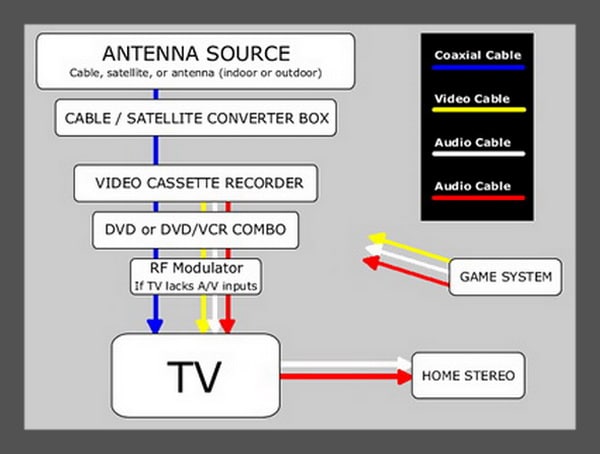 TV – Connecting Devices – Cables and Components
TV – Connecting Devices – Cables and Components
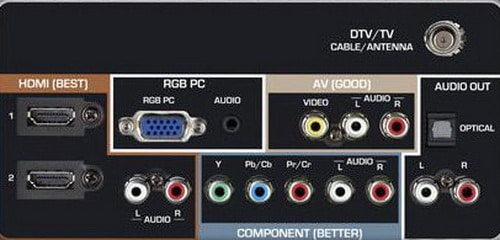 Back of TV – Where to connect cables?
Back of TV – Where to connect cables?
 Back and side of TV – Connect cables for devices here
Back and side of TV – Connect cables for devices here
Connect cables for devices here – HDMI, COMPONENT, ANTENNA, CABLE
NOTE: If your television or other component is equipped with Red and White audio video jacks, it is a STEREO model and the cables should be connected as into the correct inputs. If your unit lacks a Red A/V jack, it is a MONO unit and you can simply disregard the Red cable and connections.
How To Connect a Blu-ray or DVD player to your TV
How to Connect an Antenna or Cable to Your HDTV
How to Connect ROKU to Your HDTV
Need help hooking up a media or component to a TV? Please leave your question below and we will be happy to help.
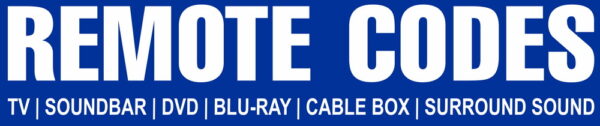


Can’t find the code for Avision 32k785.