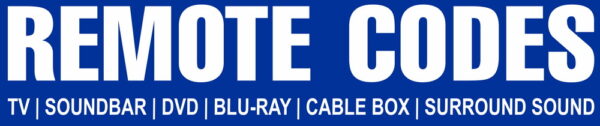Setting up a universal remote for your Samsung TV can be done step by step. The steps are straightforward and the exact process hinges on your remote’s brand. Luckily, most manufacturer remotes share a common set of programming instructions, which we will show you shortly.
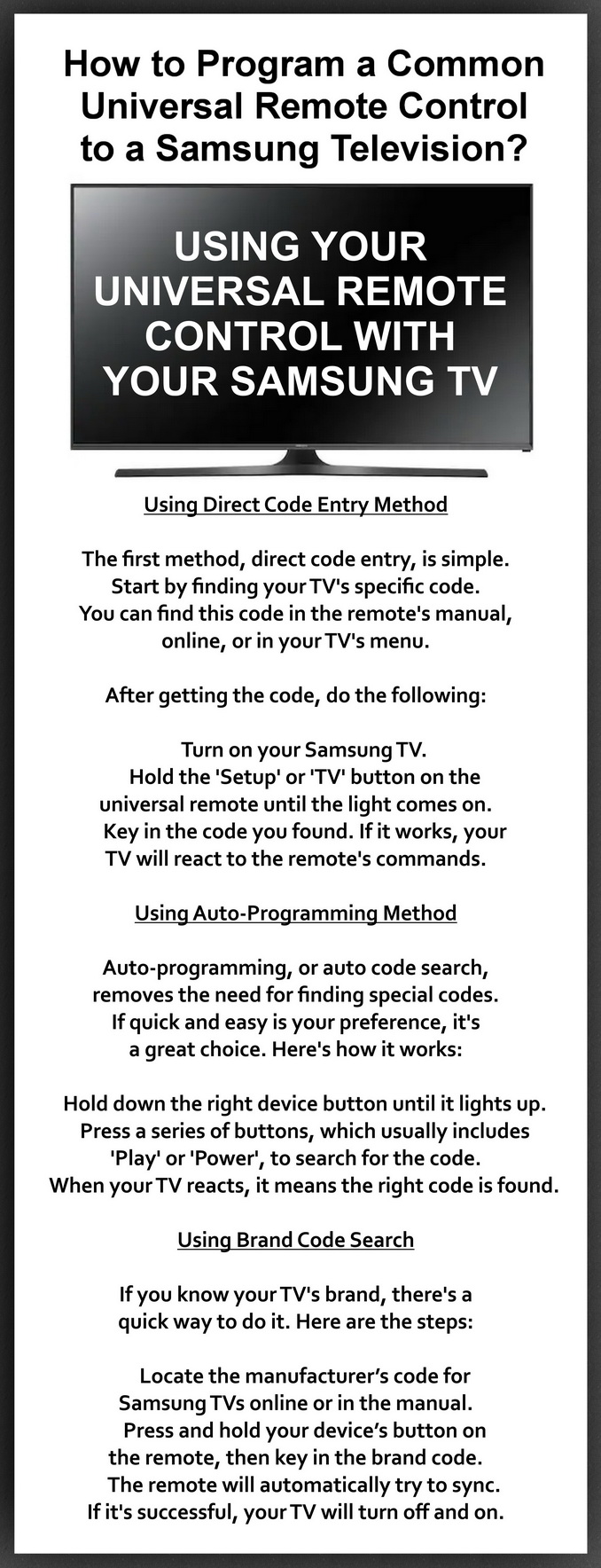
It’s worth noting that you can often expand the control beyond just the TV. Devices like game controllers and Amazon Fire Stick remotes can be synced to your Samsung TV. This is possible when you enable Anynet+ (HDMI-CEC) on the TV, allowing you to perform basic control functions.
Program universal remote to Samsung TV
Key Info
- Universal remote programming can streamline your entertainment system integration.
- Samsung TV setup usually involves enabling the Anynet+ (HDMI-CEC) feature.
- Synchronizing remote controls may require different methods such as direct code entry or auto-programming.
- Peripheral devices can be integrated for multi-device control.
- Follow specific guidelines from remote manufacturers for accurate programming.
Universal Remote Controls
Universal remote controls are a game-changer for handling your entertainment system. They offer a great way to manage multiple devices. This makes it easy to control different gadgets effortlessly.
Initial setup is crucial before start using your universal remote. Check your remote’s batteries and ensure your Samsung TV and other devices are on. Enabling the Anynet+ HDMI-CEC on your Samsung TV is a key step. It allows external devices to manage your TV, improving overall control.
Set up universal remote of your Samsung TV
For the Anynet+ HDMI-CEC, head to your TV’s settings. On newer Samsung TVs, you’ll find it in the ‘External Device Manager.’ Older models may have it in ‘System,’ then ‘Expert Settings.’ Activating this feature is essential for the remote to work at its best.
Once the preliminaries are done, dive into the programming guide. It will help sync your universal remote with gadgets efficiently. This setup not only streamlines the process but also boosts the remote’s performance.
How to Program a Samsung TV to a Universal Remote
Configuring your Samsung TV with a universal remote streamlines your system. It makes everything work together better. We will show details for three methods to link your Samsung TV with a universal remote control.
Pair Samsung remote
Using Direct Code Entry Method
The first method, direct code entry, is simple. Start by finding your TV’s specific code. You can find this code in the remote’s manual, online, your TV’s menu, or right here. Try 5-digit codes like ‘10408’ and ‘10178’, In cases where a 4-digit code is needed, ‘1584’ and ‘1506’. Samsung TV Remote Codes
After getting the code, do the following:
- Turn on your Samsung TV.
- Hold the ‘Setup’ or ‘TV’ button on the universal remote until the light comes on.
- Key in the code you found. If it works, your TV will react to the remote’s commands.
This technique leads to accurate programming and links your TV and the remote.
Using Auto-Programming Method
Auto-programming, or auto code search, removes the need for finding special codes. If quick and easy is your preference, it’s a great choice. Here’s how it works:
- Hold down the right device button until it lights up.
- Press a series of buttons, which usually includes ‘Play’ or ‘Power’, to search for the code.
- When your TV reacts, it means the right code is found.
This way, you take advantage of the remote’s ability to find the code for you. It’s hassle-free, no codes to memorize.
Using Brand Code Search
If you know your TV’s brand, there’s a quick way to do it. Here are the steps:
- Locate the manufacturer’s code for Samsung TVs online or in the manual.
- Press and hold your device’s button on the remote, then key in the brand code.
- The remote will automatically try to sync. If it’s successful, your TV will turn off and on.
This approach is fast and effective, avoiding the need to search through multiple codes.
Codes for Programming Remotes to Samsung TVs
When programming a Samsung TV with a universal remote, the accurate remote control codes are key. These codes, either 4-digit or 5-digit, vary based on your TV’s model and the type of universal remote. Having access to common Samsung TV codes simplifies the programming procedure immensely, ensuring swift synchronization.
For a wide range of Samsung TVs, 5-digit codes like ‘10408’ and ‘10178’ are prevalent. In cases where a 4-digit code is needed, ‘1584’ and ‘1506’ are often effective. Keeping a list of these codes handy proves advantageous, especially if your remote controls multiple devices. This step makes integrating your TV with other home entertainment components much smoother.
Finding the correct code for your Samsung TV model is usually straightforward. Look in the ‘Support’ section under ‘Settings,’ or check a label on the TV’s back in older editions. This step is vital for setting up the remote. With the right codes, managing your Samsung TV alongside a universal remote becomes a simplified task.