Program your Samsung TV universal remote control to your DVD follow these easy steps. The instructions will assist you in getting the SAMSUNG TV remote to operate a DVD player. If you have any questions, please leave a comment below.
 How To Program A Samsung Remote To A DVD Player
How To Program A Samsung Remote To A DVD Player
STEP BY STEP – USE SAMSUNG TV REMOTE TO CONTROL A DVD PLAYER
1 – Turn your DVD player off.
2 – Press the Mode button on your remote to switch the remote to DVD mode. (your remote may have a row of component buttons at the top labeled DVD. If that is the case, press the button of the device you want to program.
3 – Press the Set button on the remote control.
4 – Enter the three digit DVD player code listed in your TV’s user manual. If the code is only one or two digits, you must make it into a three digit code by adding zeros before the number. For example, if the code is 7 enter 007.
5 – Press the Power button on the remote control. The DVD player should turn on.
6 – After you have set up your universal remote control, press the Mode button on your remote and switch the remote to the appropriate mode or press the appropriate component button (DVD) before you can use it to control your DVD.
If you need codes for the remote, click here for 3 digit remote codes.
Samsung remote controls may not operate DVD players for all manufacturers.
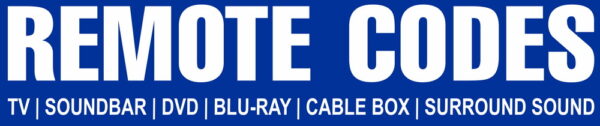

I have a Samsung universal remote 00061j trying to work my magnavox dvd player will it work tht if so wht is the codes
I can’t seem to connect Samsung BN59-00599A remote to Samsung BD-HM51blu-ray DVD player
My Samsung remote is AA59-00666A and my Sony dvd player is not a blu-ray player. It won’t program or linkup.
Bought a remote control online for Samsung c6600 Blu-ray player.
How do I program to the blu-ray?
My Samsung remote does not have mode DVD or set buttons. How can I program this?