Logitech Harmony 650 – How To Control. You can add codes to your Logitech remote with the remote control application from Logitech. You need to first download the software from the Logitech website. These codes are generated in collaboration between Beyond Platinum and Logitech. Go to the website My Harmony and set up your remote using the database. Harmony support page is here and the Harmony database compatibility page is here. Need an explanation guide for your Logitech remote buttons? See below…
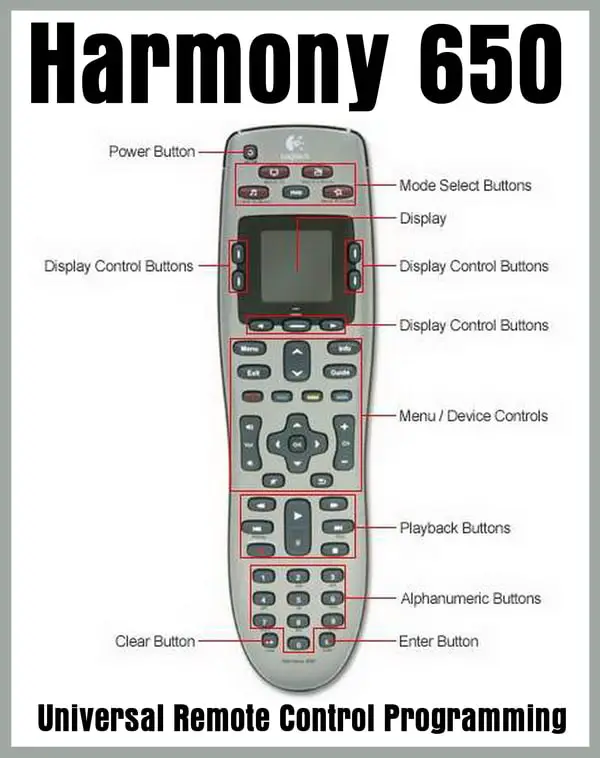 Harmony 650 Universal Remote Control Programming
Harmony 650 Universal Remote Control Programming
Here are the methods for the step by step way to configure your Logitech Universal Remote…
Steps to get components working on your Harmony remote
With the Logitech remote control app that is connected to the internet:
(Below is an example of how the setup procedure works)
1. Select “ADD DEVICE”
2. Under “DEVICES” select “SATELLITE”
3. Under “MANUFACTURER” select “BEYOND PLATINUM”
4. Under “MODEL” type the words “Explora MODE1” or “Explora MODE2” (DO NOT type the inverted commas but be sure to type the words Explora MODE1 or Explora MODE2 exactly as shown)
5. Test to be sure your remote is now working
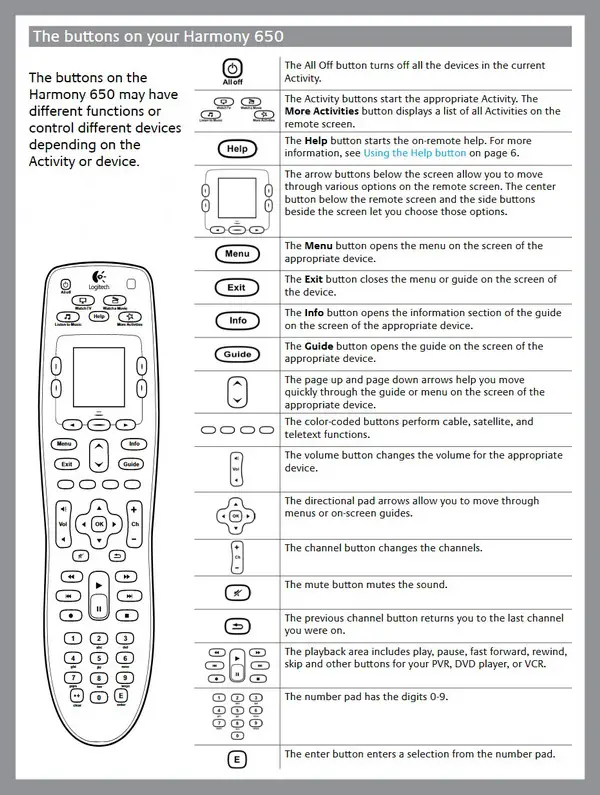 Harmony 650 Universal Remote Control Button Controls
Harmony 650 Universal Remote Control Button Controls
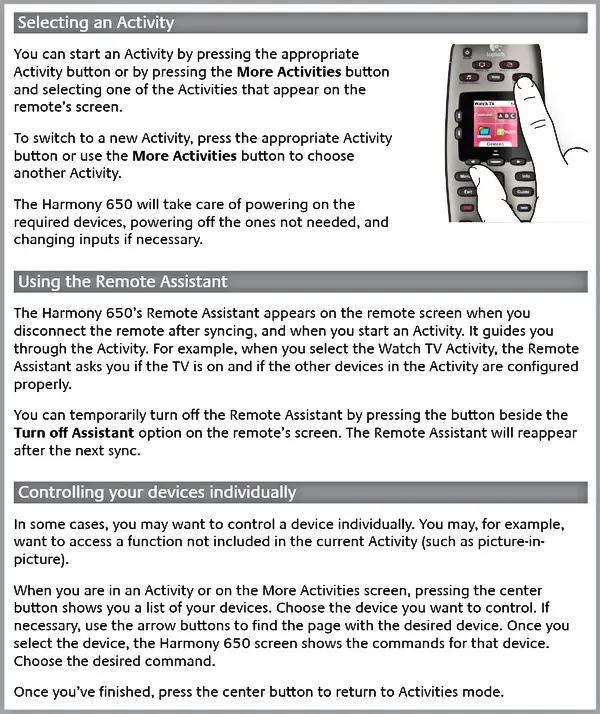 Harmony 650 Universal Remote Control Activity Controlling
Harmony 650 Universal Remote Control Activity Controlling
Download Logitech Remote 650 Manual
Programming a Logitech Harmony Universal Remote
Need help? Leave your question below and we will assist.
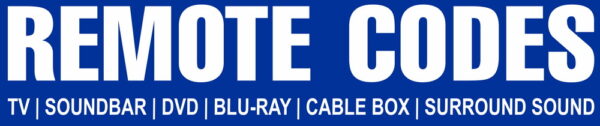

Hello i have a harmony 650 remote can i use my old harmony blasters to control my equipment in a closet.
How do I get the decimal point to be recognized in my channel favorites. I have 6.1 programmed in but it tries to set channel “61” instead?
Thanks